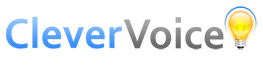FAQs
General Questions
CleverVoice is a great new service that enables you to effectively place a message directly on anyone’s mobile phone voicemail.
You don’t need to worry about the recipients’ phone ringing and disturbing them.
In an ever less personal world – the power of voice to express emotions or a complicated message is so much better than yet another email or text. The service is great for communications to groups of employees, clients, for direct marketing or for reaching family & friends.
The clever bit is that this can be done on a one-to-many basis – so a sender can broadcast a message to just one or thousands of people at the same time (like a group email) – but without the recipient needing a smart phone or internet connection – just a normal connection.
The messages can be individually personalised, and are interactive – so you know who has accessed the message and when. They can then respond to ask for a call back perhaps or vote on options you give them.
Because the messages are stored securely on CleverVoice’s MessageBank, it doesn’t matter if the recipient’s normal voice mail message box is full – and they can immediately go to the message they want.
Trying the service out is free – with no commitment or payment details required. After the trial period, CleverVoice charges for each message sent, by using up credits that you can conveniently buy through PayPal, or open an account directly with CleverVoice.
There are lots of times it makes sense to use CleverVoice:
- When you want to contact lots of people, and you want to get a message out quickly and simply – saving you time and money – but want the personal touch that your voice gives.
- When you want to personally leave a message for someone – but don’t want to disturb them – as they could be in a meeting, travelling or simply would prefer to pick up messages when convenient to them.
- When you want to know who has received your message – and when.
- When you want to give people options after you have explained something – and see all the results come back to you. It might be to request a call back, ask for more information to be sent to them – or vote on options you have given.
- You can give recipients the option to be connected to a designated number with one click – so they get connected perhaps to a call centre to order something. Recipients take action whilst your voice message is literally still ringing in their ears!
- If you are the victim of a Cyber Attack and can’t use your normal IT systems – having CleverVoice which operates independently and enables you to reach everyone on their mobile phones, can be invaluable.
- Updating colleagues on an issue or project it’s so much better to do it in your own voice – so they can hear you explain – or listen whilst driving.
- Sending difficult or complicated messages that require explanation.
- Apologising is so much better by voice, rather than in an email or text.
Have you used CleverVoice in an interesting way? We would love to hear from you. Just send us an e-mail to: info@CleverVoice.com
When you register with CleverVoice, you should then receive a Welcome e-mail (if you haven’t seen this, maybe check your spam box as sadly sometimes they can end up there!)
To start sending messages from CleverVoice we first need your preferred number for recording messages. You will be asked this when you log in for the first time. (We need to know this number so we can identify that it is you calling to record a message. Click Save Settings to save your preferred number and start using CleverVoice).
The first time you use CleverVoice, once you are logged in, you will be guided through a two step process to show you how to add people to your address book, then Creating and recording the message.
From then on, when you want to send a message:
- Click on “Create Message” from the “Summary and Actions” page you first see when logging on.
- In the “To” field start typing the name of the first recipient
- When their name appears in the drop down list, click on their name to add them to the message. You can repeat this to add more people.
- Click Next > to confirm the message
- Click Next > to get instructions on how to record your message.
- You can either call the number shown from your preferred number, or if you have a microphone and speaker attached to your PC click on the “Call From PC” button to record direct from your PC.
- Once you have finished recording remember to press # to stop recording and then to press 1 to send the message.
- That’s it – you should have now sent your message. The statistics will update automatically to show you when the first message has been listened to.
Useful tips when creating your messages:
- You can add as many people as you like to your address book, or import it from Outlook or a database. Putting people into Groups enables you to easily send a message to them all without choosing them individually.
- You can add options to the end of your message and then track responses – useful to perhaps know who wants a call-back or more information sent to them. If you want to give people options to choose from – you can ask people to choose “yes” or “no”, or options A, B, or C.
You can send a pre-recorded message to recipients – useful if you have a celebrity or a senior manager who wants to send a message – and can’t arrange to be around when the message is going out – or you want to send the same message to several different groups of people and don’t want to have to say it a number of times.
Once you have the recording – (saved as a “.wav” file on your computer) – you just select it when you get to the stage of sending the message – having decided who the message is going to and what the alert the recipients get will say.
The message should be in the following format:
- be in .WAV format
- 8KHz Sample Rate
- 8 bits
- Mono
For more guidance on the format a message should be in, and how to record a message using free software, we have prepared an information sheet:
The recipient of your message will not have their phone ring – so will not be disturbed and can access their messages whenever they want.
Unlike voice mail, that is “one-to-one”, CleverVoice enables you to send out the same message to a whole group of people with just a click.
The notification message a recipient sees carries details of who has left them a message – so they can decide when and if to listen to the message – and can tell difference between urgent and less urgent messages.
Voice Mail systems are sequential – so it is generally not possible to directly access a message whereas with CleverVoice you go straight to the message you want – as CleverVoice stores them on its secure MessageBank – and when you choose to listen to a message, it takes you right there.
The maximum allowed is 5 minutes – but we have found that most messages are under 2 minutes. (Sometimes sending a different message for different topics helps recipients concentrate on one topic at a time – before moving on to the next one).
Messages can be listened to up to 5 times, by each recipient.
Messages can be accessed for 14 days from sending, but having listened to them for the first time, they will then be available to recipients for a further 7 days.
For legal reasons, all messages are archived – and can be retrieved if needs be on payment of an administration fee to CleverVoice.
Because, you can leave a Voice Mail only if the person you’re trying to call doesn’t pick up their mobile phone – and because of that, you can only ring one person at a time, and then run the risk of disturbing that person. With CleverVoice, you can send the same message to as many people as you wish at the same time, without that risk!
With CleverVoice you can effectively send messages to anyone’s voice mail whenever you wish, with no worry they will answer. If you have something important to say to people, but don’t want to disturb them – use CleverVoice.
A normal voice mail isn’t interactive – but with CleverVoice you can set up options for recipients to respond to – and see their answers in real time come back on a summary page
Messages are stored in the CleverVoice’s secure MessageBank – and once left, the message can only be accessed from the particular recipients’ mobile calling it, like a normal mobile voice mail.
Messages can’t be forwarded, so remain discrete – and will deleted from the system after 7 days after listening to them. (All messages are deleted from the MessageBank after 30 days of sending out to recipients – if listened to or not – and archived. They can be retrieved if needed, on payment of an administration fee).
Payments are processed through our partner PayPal, for maximum security and convenience, using SSL encryption. CleverVoice do not hold customer bank, credit or debit card information.
Technical Questions
CleverVoice uses your mobile phone’s ID and matches it to a number specially assigned to your message – for security reasons. If you prefer you can set your preferred number to a land-line, again so long as the CleverVoice system can identify the phone number.
Like a normal mobile phone voice mail system, CleverVoice’s Message Bank needs to see that the person calling in to pick up the message is in fact eligible to get the message, sent to that number – for security reasons.
If someone rings to pick up their message but with their caller ID turned off, the system will politely say they need to call from the number the message was sent to – and the caller ID needs to be activated.
Yes, our service uses the latest cloud based internet tools to send messages out and store messages securely. It gives us the ability to deal with thousands of messages at the same time – and develop the service quickly to meet customer needs.
Information on how to upload data from Outlook is below. For more information please see:
http://support.microsoft.com/kb/290859
Firstly, using Outlook, you need to get your data into a file, ready to be uploaded – and secondly, then upload it when using CleverVoice.
Microsoft™ Outlook™ 2010
- Firstly go to Outlook, then click the File tab, and then select Options.
- Select Advanced in the navigation pane (left pane).
- In the Export section, click the Export button.
- Click Export to a File, and then click Next.
- In Create a file of Type, click Comma Separated Values (Windows), and then click Next.
- In the Select folder to export from list, click to select the Contacts folder, and then click Next.
- In the Save exported file as box, type a name for the file, and then click Browse to select a folder to save the file in.
- Click OK to save the exported file, click Next, and then click Finish.
- When using CleverVoice – choose to import your address book, within “Address Book” – Select the file saved earlier, using the Choose File button.
Microsoft™ Outlook™ 2007 or Outlook™ 2003
- Go to Outlook, then on the File menu, click Import And Export.
- Click Export to a File, and then click Next.
- In Create a file of Type, click Comma Separated Values (Windows), and then click Next.
- In Select folder to export from, click to select the Contacts folder, and then click Next.
- In the Save exported file as, type a name for the file, and the click Browse to select a folder to save the file in.
- Click OK to save the exported file, click Next, and then click Finish.
- When using CleverVoice – choose to import your address book, within “Address Book” – Select the file saved earlier, using the Choose File button.
The data to be imported needs to be laid out in columns, with a series of headings, across the spreadsheet page, like so:
First name Surname Mobile/Cell number Company
…. so the first line under the headers could be:
John Smith 07740123456 Acme Communications
It doesn’t matter if there are other columns on the spreadsheet – as you can select the ones you want, when you import the data.
Importing the data.
Step 1. Saving the data in the right format.
The data needs to be saved as a CSV file, as this is the format CleverVoice understands.
To do this go to the file menu and choose “Save as” and select “Save as type” – and then choose to save it as “CSV (comma delimited)”.
The file name will be xxxxxx.CSV rather than xxxxxx. xls or xxxxxx.xlsx.
This file is now ready to be imported.
Step 2. Importing the file into CleverVoice, now it is in CSV format.
In CleverVoice, select “Import Address book” (under the “Address Book” tab at the top of the page). Choose the option “choose file”. When you select this, you should see a choose file dialog.
Navigate to the location that you saved your CSV file in. Click on the name of the file (the Excel file saved earlier as xxxxxx.CSV ) and click “Open”. The file you selected will be shown. Click “Next”.
CleverVoice will try to import the file, and give you a preview of how the information looks. If the right data is showing under the right column headings, Click “Yes”.
If not, Click “No” – then follow the instructions on screen to amend the data, and try again.
Pricing Questions
CleverVoice charges for each message sent to a recipient – you simply buy credits – and prices on larger volumes start at 16p each, with significant volume discounts available. The all-inclusive price includes use if required of a reminder “nudge” sent to those who haven’t listened to their message after a set number of days – and also the cost of call transfers made to a designated number, if that option has been used. There is no set-up or licence fee
When logged into CleverVoice, just Click on “Credits” on the tool bar, and select the “Purchase Credits” option – and follow the instructions from there.
You can buy up to 15,000 credits with one transaction. We take payments using PayPal for your convenience and maximum security.
If you want bigger quantities/volume discounts – please e-mail: info@clevervoice.com
This avoids the need to open a new account with CleverVoice – and your payment details are saved by PayPal and securely processed. CleverVoice pays PayPal a small administration fee for using their secure, encrypted services.
CleverVoice not only enables you to record an interactive voice message – but sends out all the alert texts to recipients, and also stores all the messages plus plays them back – possibly a number of times.The system tracks what has gone out and who has listened to the messages, and when. As CleverVoice is interactive – it enables you to view responses given by recipients after your message – if you choose that option – in real time.
CleverVoice gives you the ability to send your message in your own voice and personal style. The person you’re sending the message to can listen to your voice and also hear your emotions. This is something which a plain SMS or e-mail just can’t do.
There is NO COST to recipients for receiving an SMS notification that they have been left a message on CleverVoice’s Message Bank to pick up.
Now that calls from mobiles to 0800 numbers are free in the UK, now there is NO COST for the recipient to pick their voice messages up. Ofcom made the mobile operators make the change from July 1st 2015, and so we have changed our numbers to all be 0800 ones – so they are FREE!
The text alert tells people who the message is from before they call – so if the message is of interest and important enough for you to send them with CleverVoice, they will be happy to pick it up. The recipient can ignore the message and have no cost – and they haven’t been disturbed with a call!